Music and sound effects in stereo is usually seen as only 1 file on your computer, but that file actually consists of 2 separate channels (left channel + right channel). This is called an interleaved file and is convenient for storing and easy stereo playback, but when it comes to editing and mixing sometimes you want these channels on separate tracks for more processing flexibility, especially when working with isolated Mid-Side recordings. Another situation is when importing a Final Cut Pro session using XML and there can be an error where you get a stereo region with the boom channel on left and lavalier on right. We want this on separate mono tracks.
So we need to go from interleaved to multiple mono. To do this in Logic Pro X is not as easy as one might think. When you import a 2-channel stereo/interleaved file, Logic assumes this is a stereo track and it automatically creates a stereo track with no other option. How can we deal with this?
In the following example we have an interleaved Mid-Side recording that we need to split:
Method 1: Split inside Logic
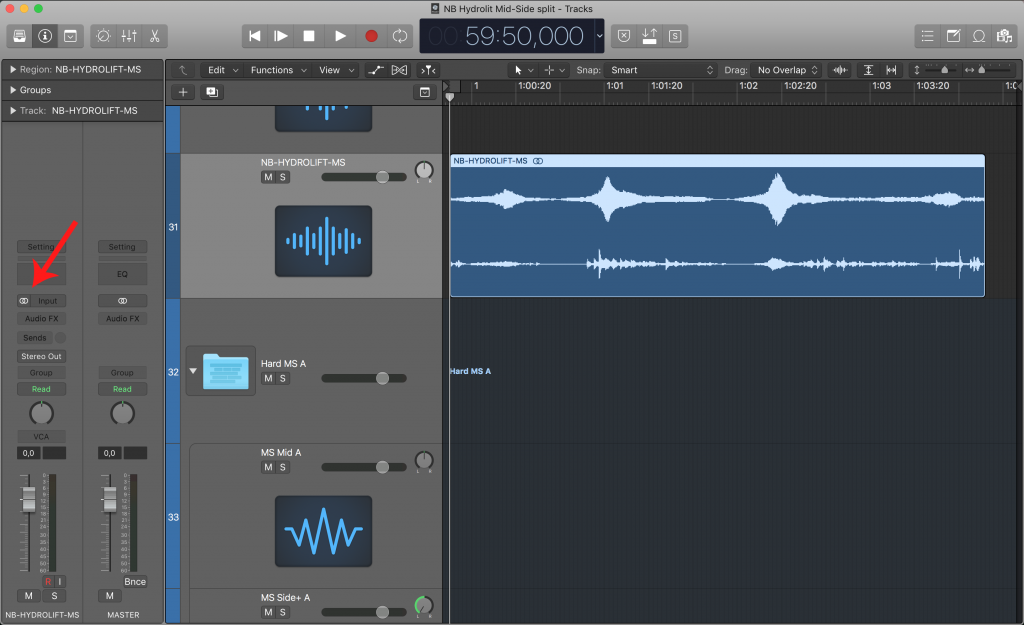
Click and hold on the small circles. 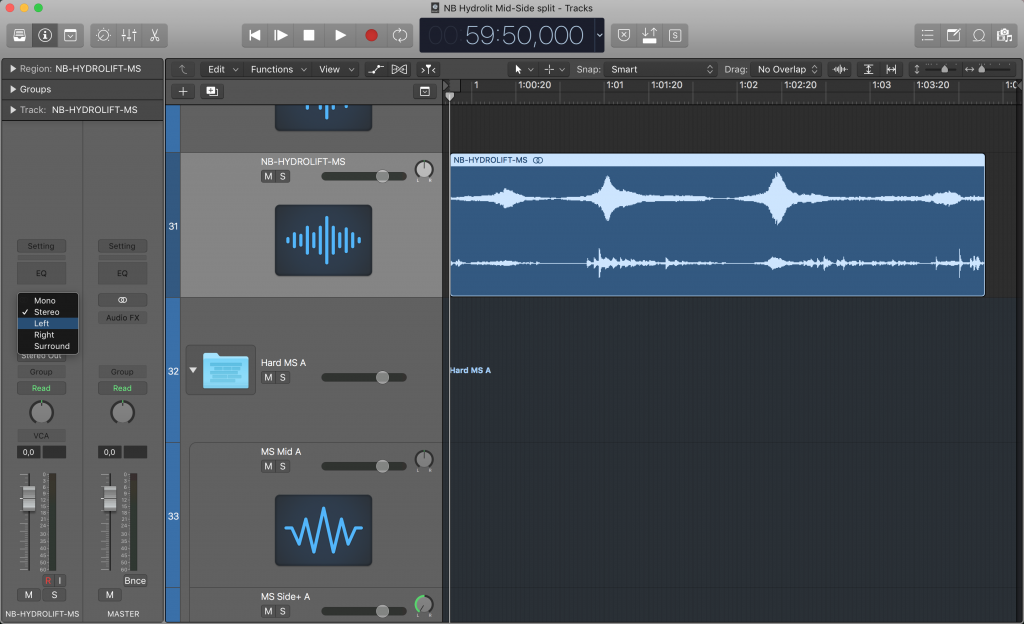
Choose left. The stereo track is then in left mode. 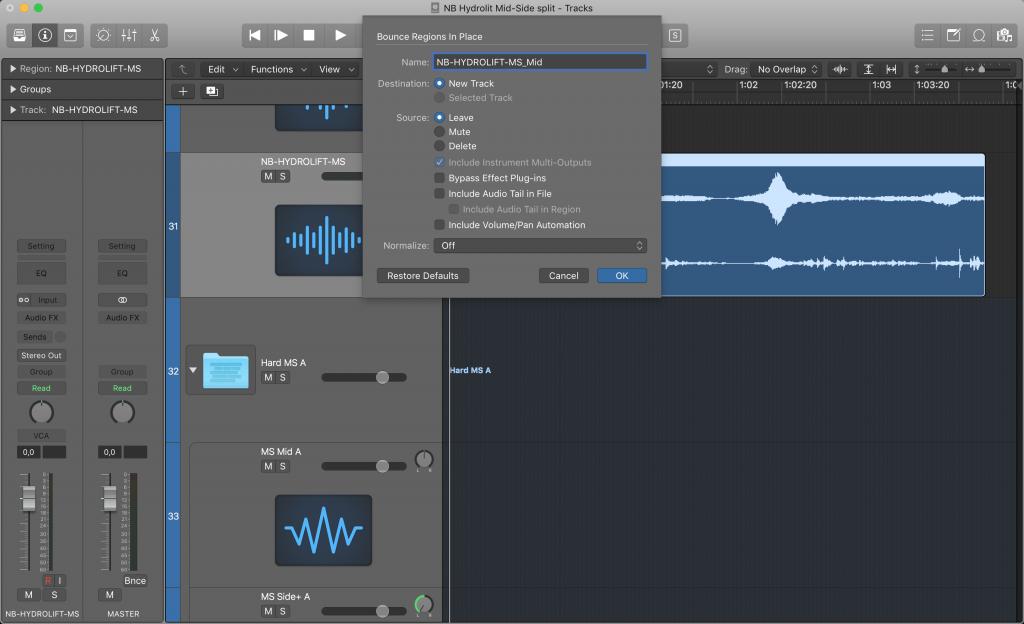
Bounce region in place. 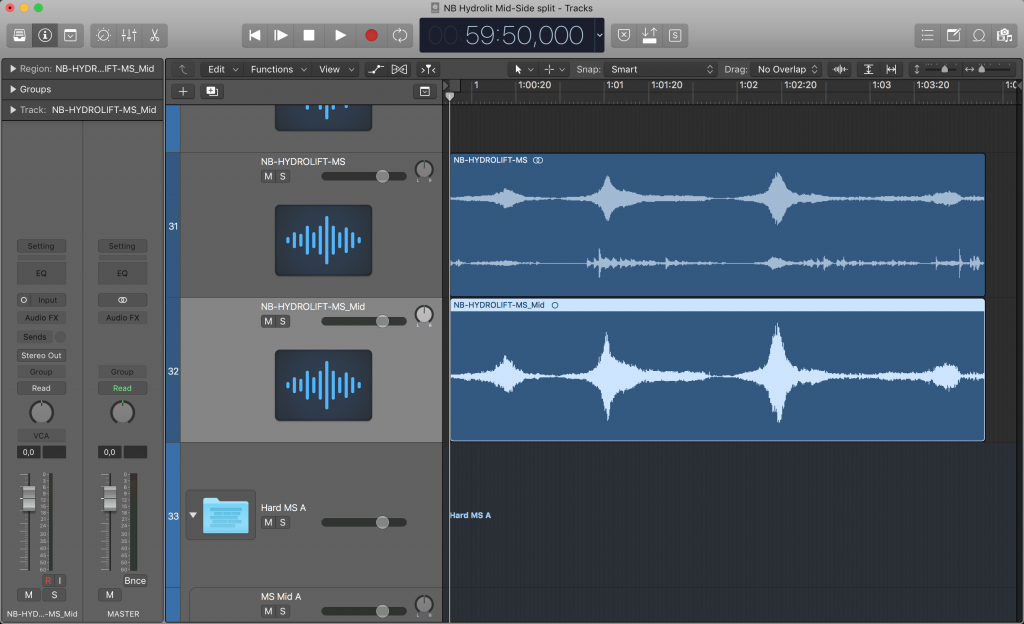
Left (Mid) is now on a separate track. 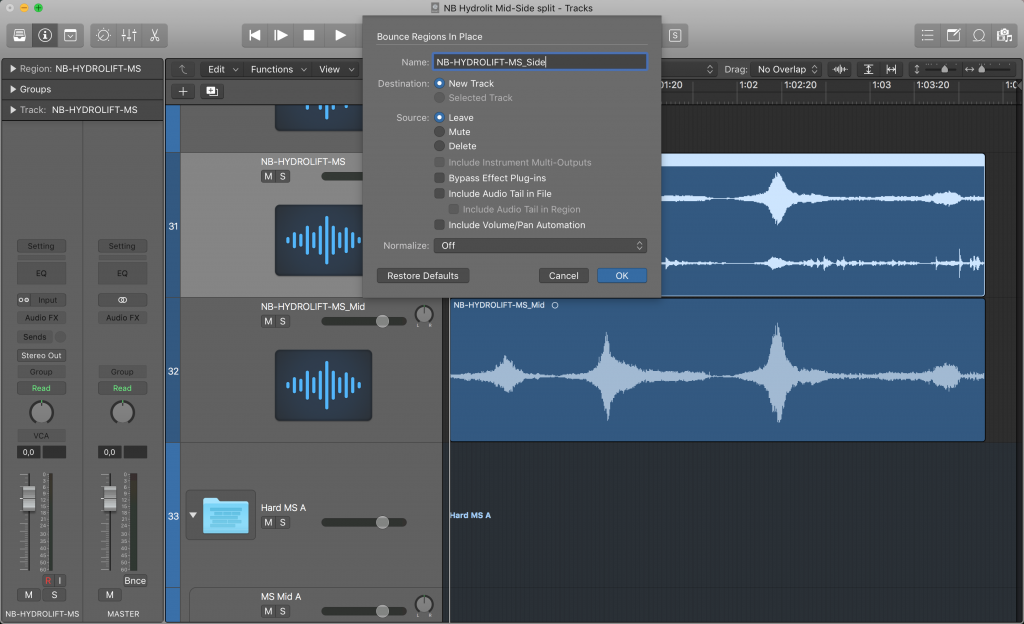
Then choose input mode to right and bounce in place. 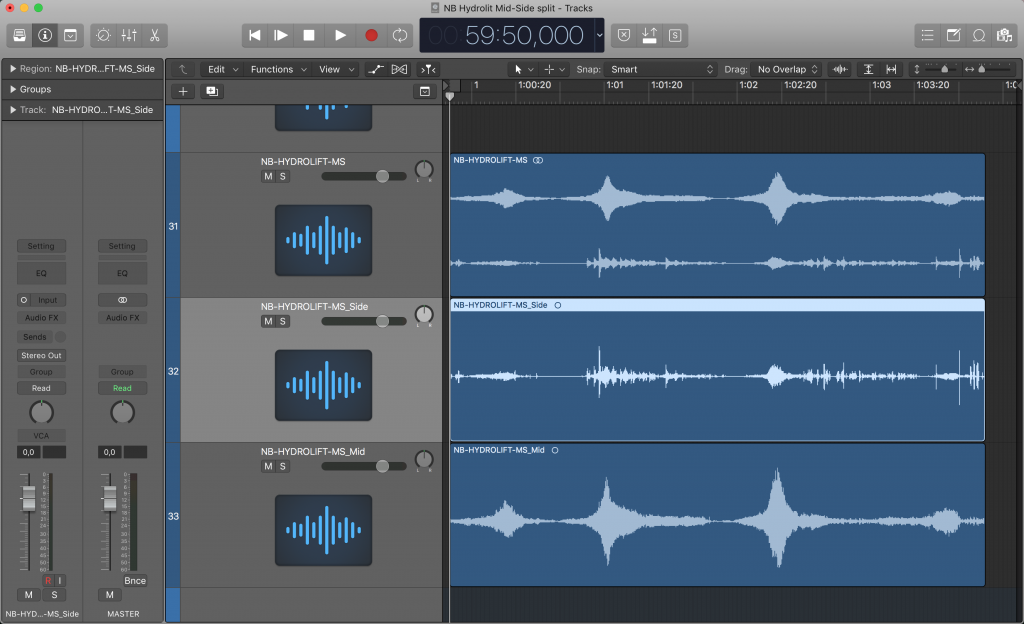
Then the Side channel is on a separate track. 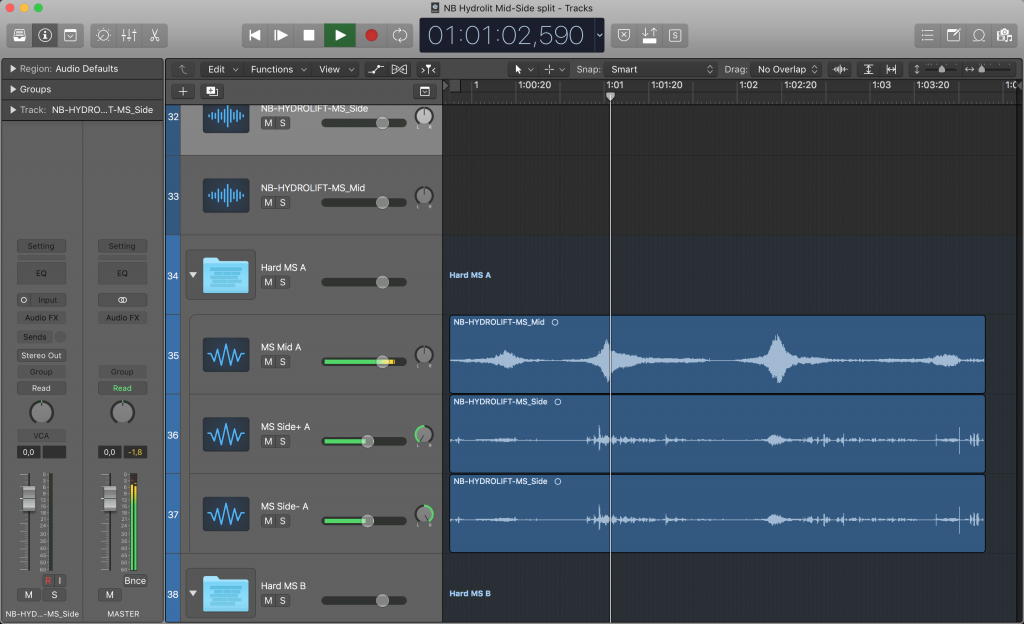
Here we have moved the bounced regions to a dedicated Mid-Side track. As you can see the side is copied to a third track.
- Import the interleaved file into a stereo track.
- Go to the track input settings and where you see a tiny box of 2 small circles interleaved (means the track is in stereo mode) click + hold on the circles, a box opens and choose input to Left. Now the 2 small interleaved circles has changed to 2 separate circles with the left circle grayed. This means the track is in left mode.
- Select the stereo region and do a Bounce In Place [ctrl + B]. You can name the new mono file to [original_file_name]_Mid.
- Your bounced Mid file gets placed under the stereo track.
- Go back to the stereo track and this time choose input to Right (you can click once on the small box and it flips directly to right, the gray circle is now on the right side is illustrating this). The track is now in right mode.
- Select the stereo region again and do another Bounce In Place [ctrl + B].
- Your bounced Side channel gets placed under the stereo track.
- You are done.
Method 2: Split before importing to Logic
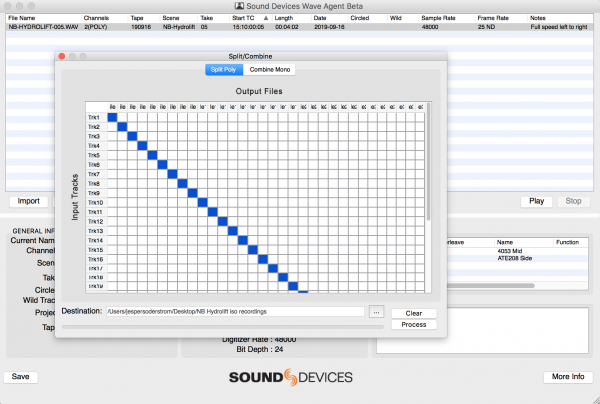
- Download and install Sound Devices Wave Agent
- Import the interleaved file [cmd + o] or drag and drop.
- Select the track and press Split/Combine [cmd + i].
- Choose Split Poly, keep the routing in default mode (1 to 1, 2 to 2…) and choose a file destination. Tip: Keep the new files in the same location as the original interleaved file.
- Process. Your new mono files will be named [original_file_name]_1 and [original_file_name]_2.
- Then you can rename your new mono files. In this example I would rename them [original_file_name]_Mid and [original_file_name]_Side.
- These mono files you can import into Logic without problems.
Other methods
- When dragging an interleaved file with 3 or more tracks into Logic then during import you can choose to create multiple mono files on new or existing mono or stereo tracks. It would be great to be able to choose this too for stereo tracks! Logic team come on… You can also record 3 tracks on purpose even if you only have 2 mics, and remove the 3rd empty track after import but this eats up disc space.
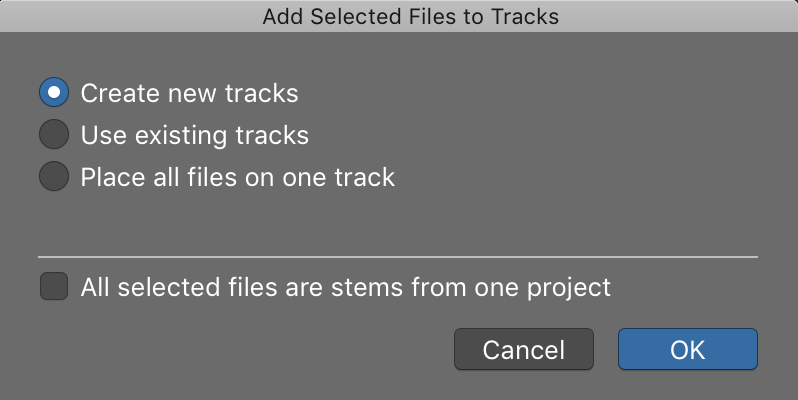
- Use a more industry standard Audio Post DAW like Avid Pro Tools or Steinberg Nuendo.